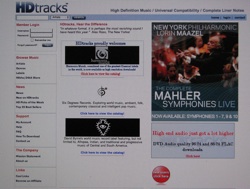
As we approach the year 2010, downloading music has become as ubiquitous as iPods.
While searching music-download sites such as iTunes and HDTracks, or perusing record label and artist Web sites, we often encounter music tracks or albums that are offered for download (transfer) to a computer, iPod, or other digital playback device.
Then, after we pay whatever fee may be required, we point and click our way through some simple steps that deliver the music file or files to our playback/storage device.
The trick is, the price should be in dollars and cents, not sanity. This article will take you through everything you need to know for making downloading music easier and more rewarding.
If you ensure that your computer is not antiquated, your operating system and Internet browser (whether Internet Explorer, Safari, or Firefox) are the latest versions your computer allows, your antivirus software is up-to-date, and you have a decently fast Internet connection, then the mechanics of downloading should take care of themselves. You simply point and click, and the music downloads to whatever folder you have set up on your computer as a target for your downloaded files. If cover art or liner notes are available, they too should download. Then you click on the file ... and the music starts to play.
And yet, as with so much in life, God and the Devil are both in the details. And for those who consider technical details the Devil to be avoided at all costs, much glorious music that’s available only in download form remains locked away in God’s digital heaven. So try these technophobe-friendly tips, which will help you extract the best sound possible from downloaded music files.
To MP3 or not to MP3, That Is the Question
The most common downloadable music format is “MP3,” the format encountered on most iPods (portable media players). The advantage of MP3 is that the digital information is compressed (shrunk) to easily downloadable size. You can rapidly download a pop song in MP3 format, even from a dial-up Internet connection.The disadvantage of MP3s is their sound. MP3s in general sound cold, tinny, and lifeless, with metallic, broken-glass-quality highs, a shallow midrange, and a monochromatic, aggressive bass. You can get them to sound a little better by listening through high-quality headphones and speakers, but not by a whole lot. In fact, sometimes a really good system enables you to better hear just how bad MP3 really is.
To understand why MP3s sound so lousy, it’s important to know that all music data is downloaded in uncompressed form, or in lossless form, or in “lossy” form. Uncompressed means that the data is not altered in any way. Lossless formats, which are compressed, contain all the data, but pack it into a smaller space. Lossy means that some of the data is permanently discarded.
MP3 is a “lossy” format. The size of MP3 files is shrunk by discarding some of the data, permanently. In the process, much of the crucial digital data the ear relies on for a semblance of natural, full-range sound is jettisoned. And once that data has been thrown away, it can never be reconstructed.
Tim Marutani of Marutani Consulting ([email protected]), an Emeryville-based, veteran audio and video system designer who provided invaluable input for this article, and who consults with leading software and hardware developers, dealers, and music lovers, offers this analogy about MP3 and other lossy formats: “Let’s say you have 10 pieces of clothing that you lay out on the floor. Throw two out the window, and you have eight. Once the other two are gone, they’re gone. You can never get them back. For that reason, you would never want to archive your music library in MP3 format, because once parts of the music are lost, they’re lost forever.”
Thanks to countless complaints from us music lovers, MP3 sound has improved somewhat. In technical terms, the bit rates have been increased from the basic 128 kbps (kilobits per second), to 192, then 256, and finally 320 kbps (the limit). The higher the bit rate, the more data is retained. While a “320 MP3” file still lacks crucial data, it preserves just enough to fool the ear into thinking it’s listening to compact discs — provided you’re not listening hard.
As far as I know, EMI’s downloads on iTunes are encoded at 256 kbps, while Deutsche Grammophon’s are 320 kbps. At DG’s Web site, you’ll find some downloads in full-CD quality. HD Tracks specializes in CD-quality and high-resolution downloads from a host of independent labels, including Telarc, Harmonia Mundi, and Pentatone. Other great-sounding sites are Magnatune and Linn.
Of course, advertisers want you to believe that 320 kbps downloads sound as good as true CDs or CD-quality downloads. Don’t believe it! Even if you are not versed in technical lingo, a read-through of this article by John Atkinson, of Stereophile, will explain just how much invaluable musical data is lost in the conversion to MP3. You can experiment for yourself by transferring one of your favorite musical tracks to your computer, using different bit rates and formats. (In iTunes 9 for the Mac, go to Preferences, then General, and click on Import Settings to select various alternatives.) If your speakers are at all decent, you’ll hear the difference.
Going Beyond MP3
Luckily, there are alternatives to the “lossy” MP3. In the “uncompressed” format, CD-quality and high-resolution files are transferred unaltered. PC users can choose between two uncompressed formats: WAV, developed by Microsoft, or AIFF, developed by Apple. Owners of Macintosh computers, which are manufactured by Apple, usually choose AIFF. Unfortunately, files that are uncompressed can take a long time to download, especially with slower Internet connections. They also consume a big chunk of hard drive space. One possible solution is to start downloading uncompressed files right before bedtime, so that all is in place when you awake.“Lossless” formats compress digital information, though without discarding any of it. Both uncompressed and lossless files containing 16-bit, 44.1 kHz sampling rate data are the equivalents of a regular CD. But lossless formats, which download faster and consume less hard drive space, are easier to handle. They pack lots of data into a relatively small file that is automatically unpacked for playback.
Some people feel that packing/unpacking diminishes sound quality, but that’s debatable. Marutani offers this analogy: “Squeeze 10 pieces of clothing into a small suitcase — pack them in — then unpack them. To most people’s ears, [a lossless download] will sound unwrinkled.”
In the lossless realm, PC owners can choose between WMA, a Windows format, and FLAC, a state-of-the-art, neutral party–developed system that Marutani believes is the best for cataloging and archiving music files. Apple owners can choose Apple Lossless, which is Apple’s proprietary system.
Here’s Marutani’s bottom line. “If you have a choice of formats in which to download files and you’re a technically adept individual concerned with gold-standard quality, use FLAC, because it has state-of-the-art library management. If I personally want to archive music with a gold-standard quality copy, I use FLAC because I can later convert it to WAV or AIFF [the Microsoft and Apple proprietary formats] without loss of sound quality. But if you’re just interested in downloading and playing, and don’t want to get caught up in all this, rip to WAV on a PC and to AIFF on a Mac.”
Music/Media Players
Whatever format you choose for downloading files or burning tracks to your computer, you play them through a music/media player. iTunes, developed by Apple, is the default media player for Macs. It is also available in a version for PC. Given that the millions of iPods now in use come equipped with iTunes, it has become the most ubiquitous media player on the planet. But is it the best?While iTunes will play high-resolution files, it has its limitations. For one, it won’t assign album art to WAV (uncompressed) files on a Mac, and won’t play FLAC-encoded files. (Remember that this is Marutani’s favored download format.) Also, iTunes’ library management system is extremely limited. If you have a large assortment of music files, iTunes won’t help you catalog them by composer, genre, conductor, and other criteria. The FLAC format makes cataloging and sorting music files much easier, but it’s a tricky format to play on a Mac through iTunes.
Perhaps most important, iTunes sound quality is inferior to that obtained from other independently produced media players such as Amarra, which is just now becoming available for Macs.
Microsoft’s Windows operating system comes equipped with Windows Media Player (WMP). On a Windows-equipped machine, WMP may produce better sound quality than iTunes, depending on computer configuration. However, WMP compromises the sound quality of high-resolution files with sampling rates exceeding 96 kHz. Other media player alternatives include Mediamonkey, Foobar 2000, and Songbird. Some of these work on both PC and Mac platforms. When the Windows 7 operating system becomes available, probably by the end of the year, everything may change for PC users.
The Media Server Alternative
Instead of going through all this hoo-ha, you can buy a separate music server to use with or without your computer. It functions like a CD player, with intuitive plug-and-play operations, and enables you to play downloaded files with minimal effort.Most media servers offer superior filing and storage. One of the best is the Sooloos (Meridian), priced at $4,000 and up, depending on configuration. Other good ones are Request Multimedia, Escient, Sonos, and Logitech’s Squeezebox and Transporter. Each varies in sound quality and features. Sooloos is the best for large library sorting and management; all you have to do is tap the touch panel and you know what to do. Marutani says his clients love it. (If someone gave me one, I’m sure I would too.)
Getting Better Sound From Computers and iPods
 The most basic computer add-ons are desktop speakers that produce better sound than those built-in or included with your machine. “Passive” desktop speakers either are powered directly by your computer, or require a separate “outboard” amplifier. “Active” speakers boast their own built-in amplifiers. Pictured at left is a basic configuration showing an older PowerMac G4 connected to “active” Audioengine 5 self-powered speakers via the PowerMac’s headphone jack.
The most basic computer add-ons are desktop speakers that produce better sound than those built-in or included with your machine. “Passive” desktop speakers either are powered directly by your computer, or require a separate “outboard” amplifier. “Active” speakers boast their own built-in amplifiers. Pictured at left is a basic configuration showing an older PowerMac G4 connected to “active” Audioengine 5 self-powered speakers via the PowerMac’s headphone jack. AudioEngine 5 speakers, available strictly online, offer amazingly good sound for the price. You can get them to sound even better by using high-quality cable. Pictured here are cables from Harmonic Technology and WireWorld.

The more-sophisticated system at right connects a Benchmark DAC1 USB outboard digital-to-analog converter (DAC) to Dynaudio’s Focus 110A self-powered speakers. Each speaker contains an amplifier. While no bookshelf speaker can convey room-shattering bass, the clarity and color of this system easily tops that of many full-range home systems.
Half the secret lies in the digital-to-audio converter (DAC). Every CD player, computer, iPod, and media server contains one: As the name implies, it converts digital bits into sound waves. Unfortunately, DACs in computers and iPods are usually of inferior quality. Adding an outboard DAC, such as the Benchmark DAC1 USB (pictured below), makes a huge improvement.
This particular DAC interfaces with your computer via a USB or Toslink cable. Its outputs, in turn, can connect to self-powered speakers or to an amplifier that powers speakers. Other companies such as Wavelength, Ayre, and Weiss Engineering also make excellent DACs designed to interface with computers via a USB cable, or Firewire, or a Toslink glass optical cable.

This system benefits immensely from high-quality USB and Toslink cables from Kimber and WireWorld, as well as top-of-the-line interconnects and power cables from Nordost. It’s the setup I’ll transport to each of my “Vocal Music That Touches the Heart” classes for Osher Lifelong Learning (OLLI) in Berkeley.
(Fortunately, the DAC is watched over by a plastic Elvis, straight from Las Vegas, who ensures that downloading music never generates into Heartbreak Hotel.)
There are many more things you can do to get better sound from your computer. One excellent source of information is Computer Audiophile. The bottom line is this: If you make the right choices, the sound of music files downloaded from the Internet can easily rival, and often surpass, that of compact discs. All you need do is point, click, and enjoy.

